XAMPP, Apache – Error: Apache shutdown unexpectedly
Solve : – XAMPP, Apache – Error: Apache shutdown unexpectedly.
Error:
16:50:25 [Apache] Status change detected: running
16:50:26 [Apache] Status change detected: stopped
16:50:26 [Apache] Error: Apache shutdown unexpectedly.
16:50:26 [Apache] This may be due to a blocked port, missing dependencies,
16:50:26 [Apache] improper privileges, a crash, or a shutdown by another method.
16:50:26 [Apache] Press the Logs button to view error logs and check
16:50:26 [Apache] the Windows Event Viewer for more clues
16:50:26 [Apache] If you need more help, copy and post this
16:50:26 [Apache] entire log window on the forums
Solution 1:
Open Skype. Tools -> Options -> Advanced -> Connection.
Uncheck the “Use port 80 and 443 for alternatives for incoming connections” checkbox
Sign Out and Close all Skype windows. Try restarting your Apache.
Solution 2:
In XAMPP Control Panel V3.2.1, click on “NetStat” button on top right. Make sure port 80 is not used by any other program. Then click on “Shell” Right below it. Issue this command “Type ap then TAB two times”
Apache_Start.bat
You will actually see the exact error why Apache failed. It will be mostly likely virtual host configuration issue or may be something else. It will display the line number on which the error is occurring. Just fix that error. Note that in RootDocument a trailing \ can be a source of error as well. Remove any trailing “\”.
Solution 3:
Sometimes the issue is not a port issue but may be due to a misconfiguration that you did and Apache is not logging the error on the Event Viewer in Windows. To go around this, simply
cd C:\xampp\apache\bin
and then run
httpd.exe
Apache will then spit out the error for you e.g. as below
AH00526: Syntax error on line 2 of C:/xampp/apache/conf/httpd.conf: Invalid command 'This', perhaps misspelled or defined by a module not included in the server configurationSolution 4:
In the xampp directory, click on xampp_start.exe, you will give you a detailed info about the issue.
These are the solutions. Do try these and let me know which one worked for you.

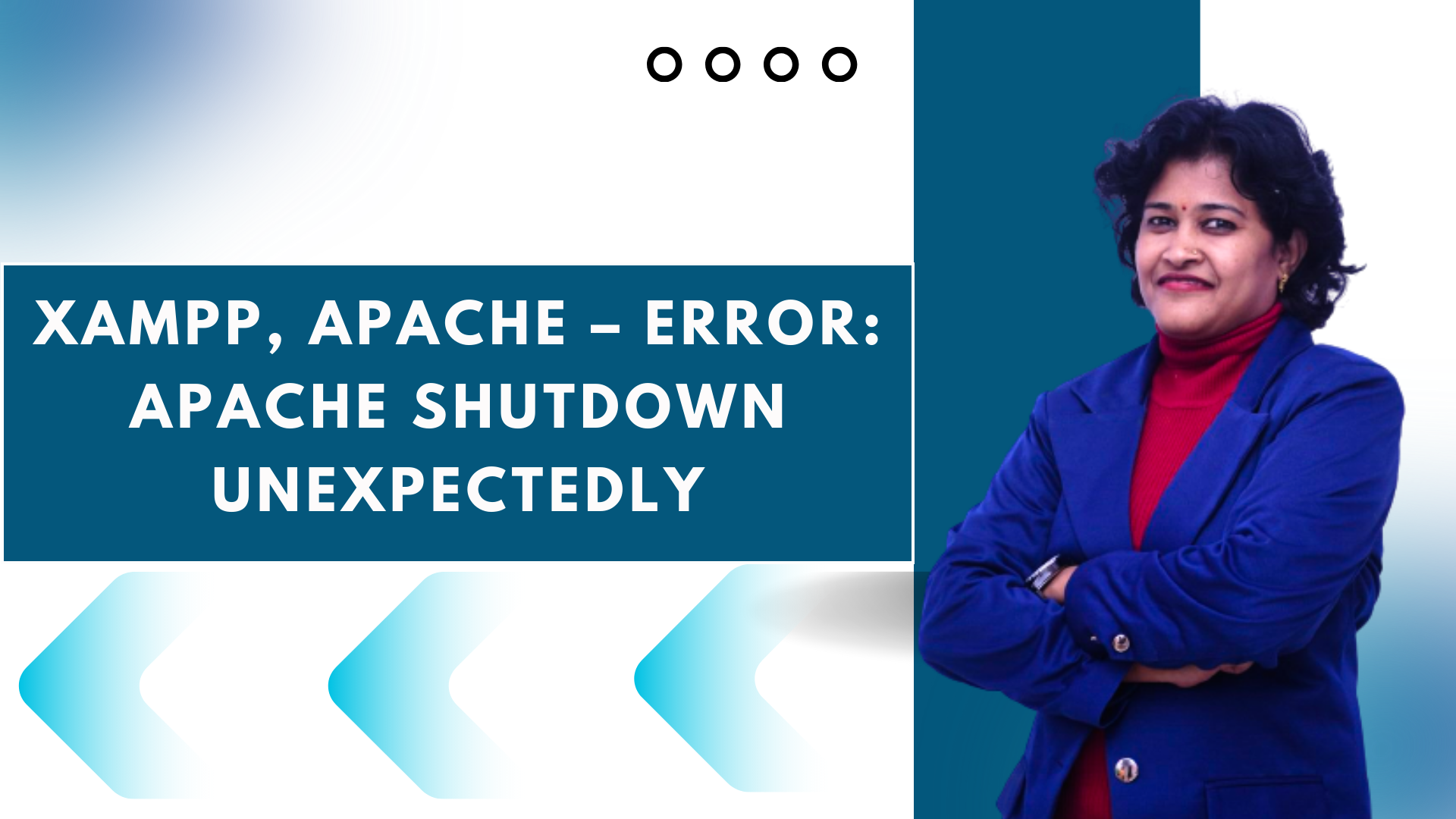
Hi… your solutions for Apache error – Apache shutdown unexpectedly really worked well. Good. Thankyou.