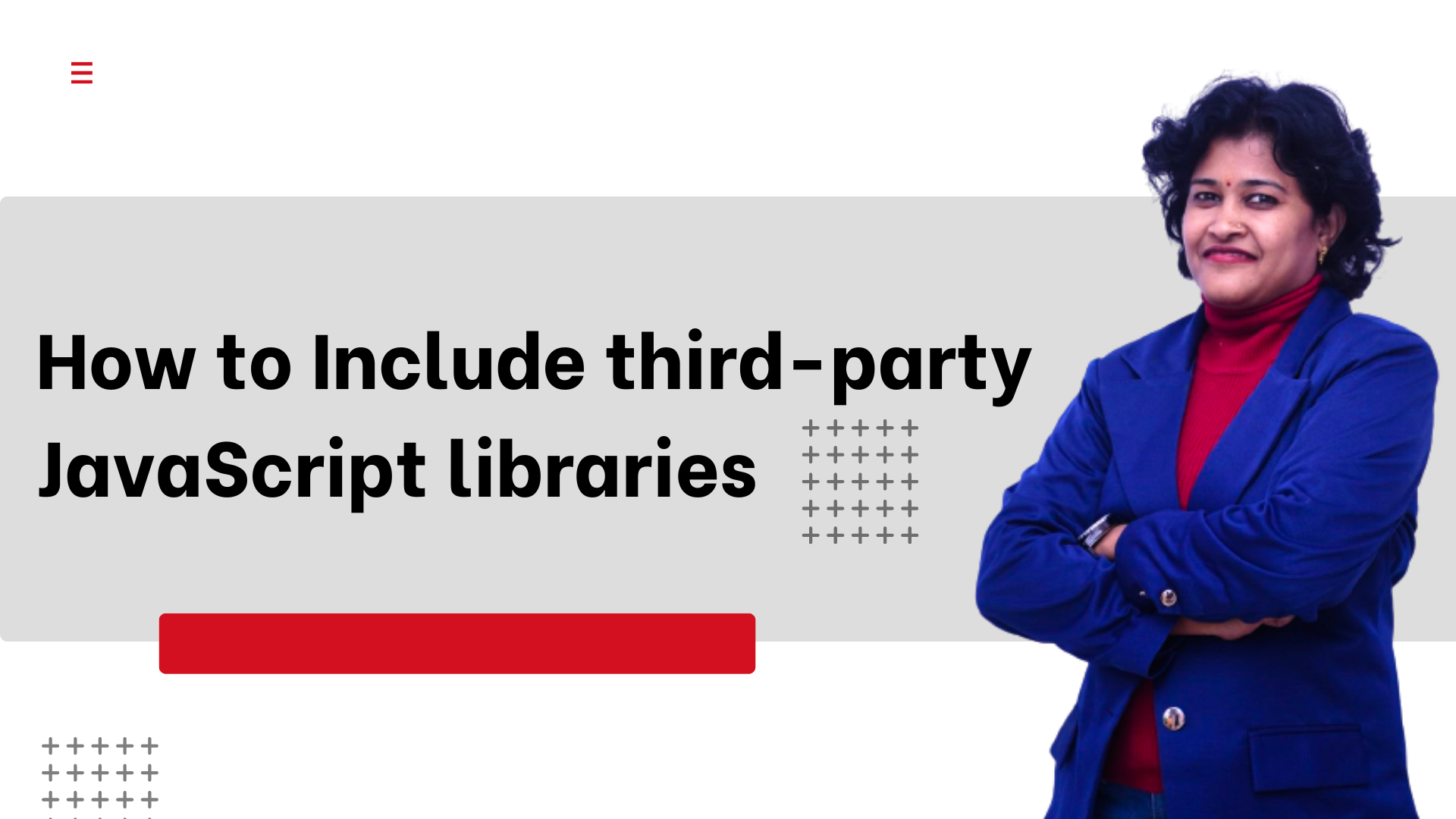How to Include third-party JavaScript libraries
Table of Contents
In this article, we are going to understand how to include a 3rd party library and use it within the entire website.
Let’s take example of the Slick JS Library as an example:
Are you ready, lets get started:-
1. Add Js file:-
Download the library slick.min.js and copy slick.min.js to the <theme_path>/web/js folder
2. Add Css files:-
Copy slick.less and slick-theme.less to the <theme_path>/web/css/source folder. Also add both files to <theme_path>/web/css/source/_extend.less.
@import "slick.less"; @import "slick-theme.less"; |
3. Call Js file thorough requirejs files:-
Create or update the theme’s requirejs-config.js file.<theme_path>/requirejs-config.js
var config = { paths: { slick: 'js/slick.min' }, shim: { slick: { deps: ['jquery'] } } }; |
After these steps, clear the cache and perform a static content deployment.
4. Template File:-
We should now be able to use the Slick library, for example, on any list that we want to convert into a slider.
<ul class="my-list"> <li>1st Element</li> <li>2nd Element</li> <li>3rd Element</li> <li>4th Element</li> <li>5th Element</li> <li>6th Element</li> <li>7th Element</li> <li>8th Element</li> </ul> <script> require([ 'jquery', 'slick', 'domReady!' ], function ($) { $(".my-list").slick({ dots: true, infinite: true, speed: 300, slidesToShow: 4, slidesToScroll: 1 }); }); </script> |
5. Deploy the changes:-
- Remove folders present inside: – pub/static/frontend/<Vendor>/<theme>/
- Remove folders present inside: – var/view_preprocessed/pub/static/frontend/<Vendor>/<theme>/
- Remove folders present inside: – var/cache/
- Remove folders present inside: – var/page_cache/
Run the command:-
php bin/magento se:s:d -f
Output

Conclusion
In this way, we are are successfully have slider the images. The 5 simple steps gives as the ability to add js libraries in Magento2. Do drop comment in the comment box. I would love to hear from you.