Solved – How to fix the blocked Port Error in XAMPP
The error you’re getting probably reads something like this:
[Apache] Status change detected: running [Apache] Status change detected: stopped [Apache] Error: Apache shutdown unexpectedly. [Apache] This may be due to a blocked port, missing dependencies, [Apache] improper privileges, a crash, or a shutdown by another method. [Apache] Press the Logs button to view error logs and check [Apache] the Windows Event Viewer for more clues [Apache] If you need more help, copy and post this [Apache] entire log window on the forums
This error generally occurs due to a blocked port 80.
Solution 1 –
To find the application that is using port 80 (probably Skype) and change it to use some other port.
Open Skype.
Tools -> Options -> Advanced -> Connection.
Uncheck the “Use port 80 and 443 for alternatives for incoming connections” checkbox
Sign Out and Close all Skype windows. Try restarting your Apache.
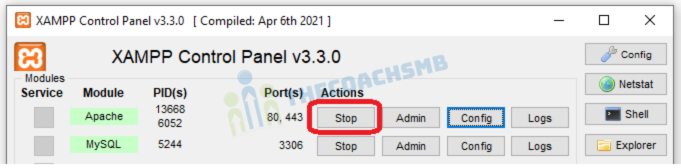
But you may not have control of that.
Solution 2 –
You can change Apache to use a different port. Here’s how:
- Go to Xampp Control Panel:-
Click on Config by Apache and select httpd.conf:
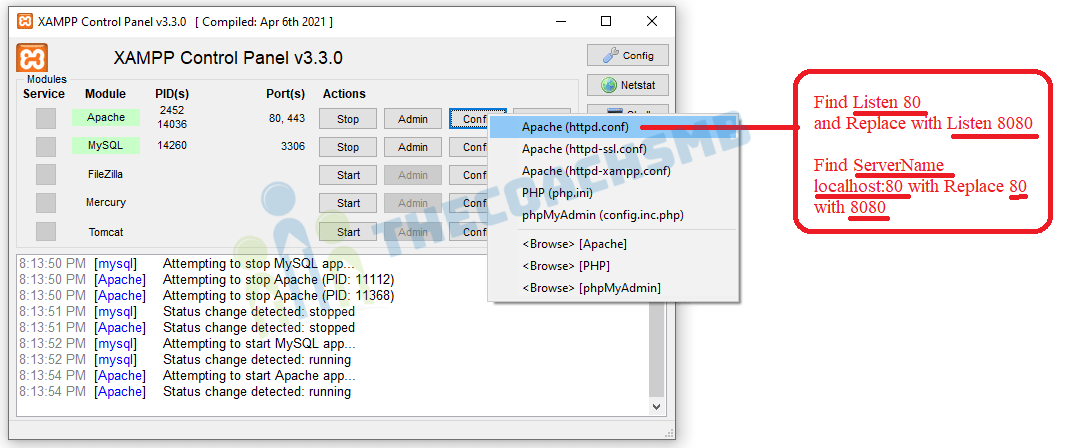
- Find “Listen 80” and change it to “Listen 8080”.
- Find “ServerName localhost:80” and change it to “ServerName localhost:8080”.
If you’re also running SSL, you’ll need to change httpd-ssl.conf:
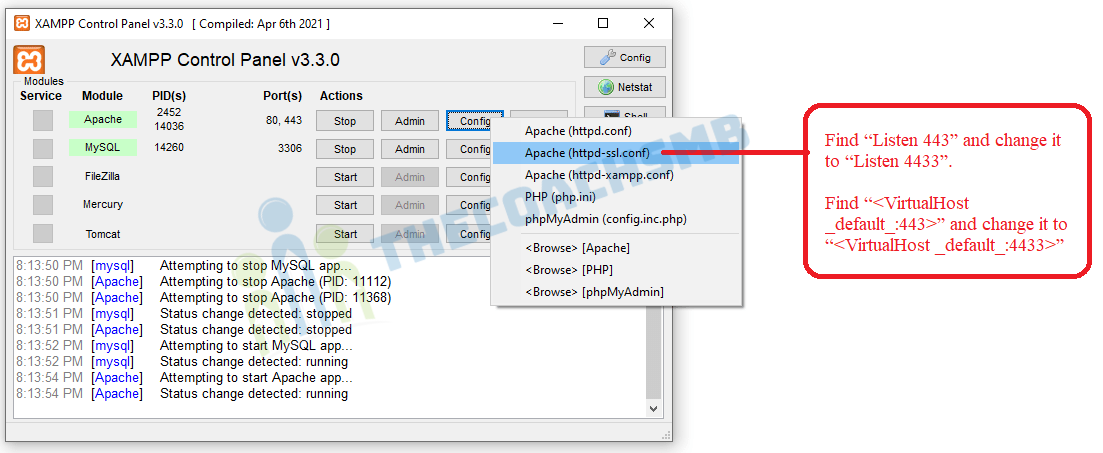
- Find “Listen 443” and change it to “Listen 4433”.
- Find “<VirtualHost _default_:443>” and change it to “<VirtualHost _default_:4443>”.
- Find “ServerName localhost:443”. It’s possible that this hasn’t been set up yet and it reads “ServerName www.example.com:443”. In any case, change it to “ServerName localhost:4443”.
In the XAMPP Control panel, click on Config:
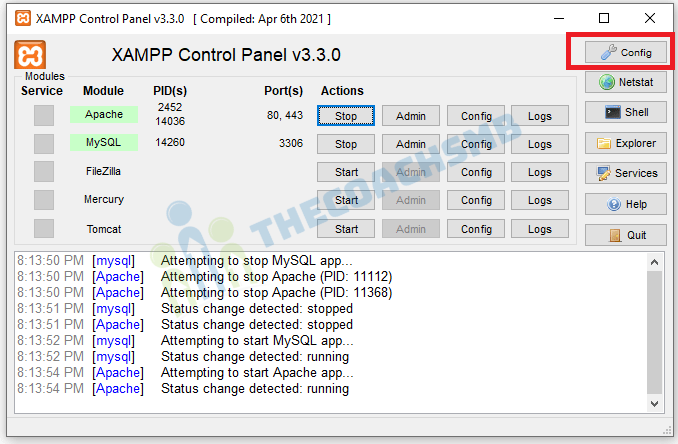
Click on Service and Port Settings and change the Main Port to 8080 and the SSL Port 4433.
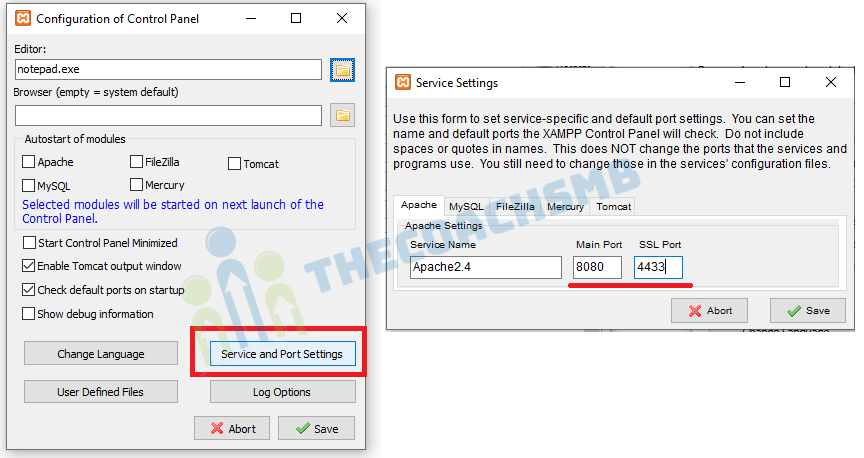
Click on Save. Stop and Start Apache.
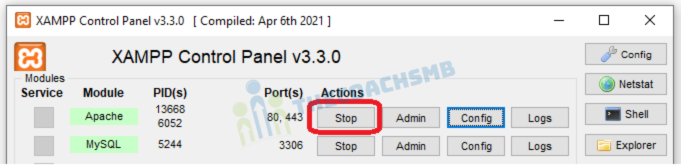
Click the Admin button by Apache and it should open up the XAMPP home page in your browser.
6 Steps to Install Magento 2.4.3 on XAMPP Windows Using Composer
That’s it. Hope this is helpful. Do comment below and let me know the feedback.

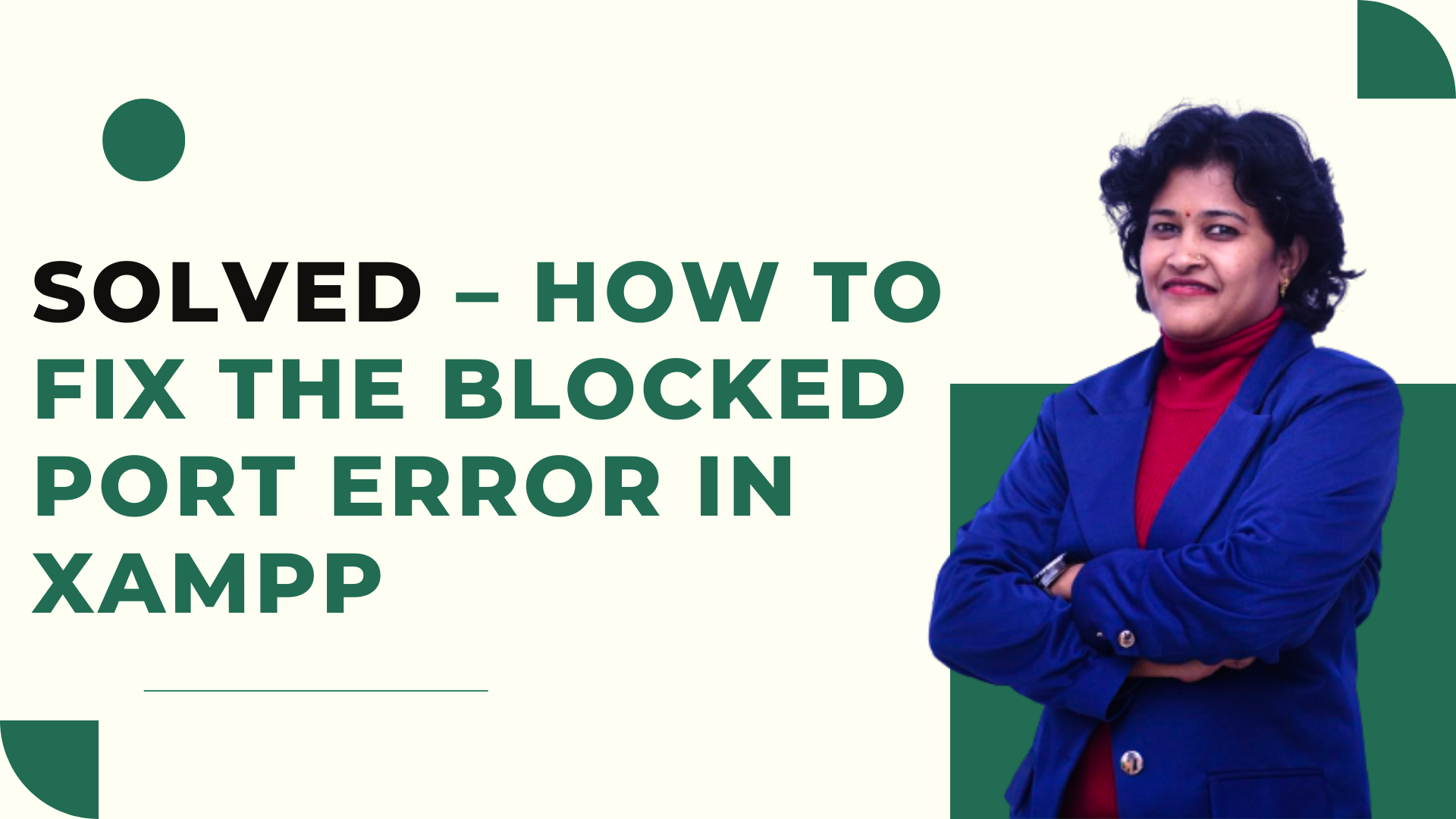
Thank you
Thanks for sharing the solution for port problem.