Configurable product swatches not displayed disabled out when out of stock
In this article, we are going to fix the problem:
If the attribute is text swatch then out of stock products does not display as disabled in magento2.
Let’s follow the steps :-
Step 1: Enable “Display Out of Stock Products” settings
Login into the admin panel, Then Store -> Configuration -> Catalog -> Inventory and then
Display Out of Stock Products – Yes
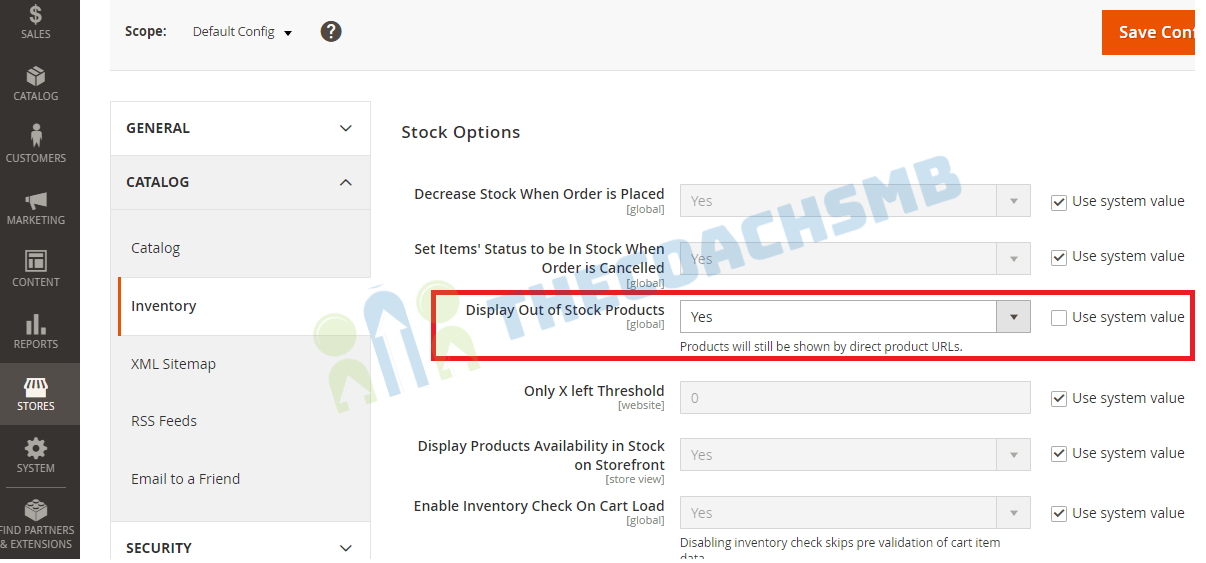
Then Lets build the module to show out of stock options as disabled..
Step 2: Create and Declare the Module
Create the following folders in the magento project root directory (ex. – C:\xampp\htdocs\magento2):
- app/code/Thecoachsmb
- app/code/Thecoachsmb/OutOfSTockProducts
It is necessary to create app/code/Thecoachsmb/OutOfSTockProducts/etc folder and add the module.xml file in it.
The content would be : –
<?xml version="1.0"?>
<config xmlns:xsi="http://www.w3.org/2001/XMLSchema-instance" xsi:noNamespaceSchemaLocation="urn:magento:framework:Module/etc/module.xsd">
<module name="Thecoachsmb_OutOfSTockProducts" >
<sequence>
<module name="Magento_Swatches"/>
</sequence>
</module>
</config>Step 3: Registration of Module
To register the module, create a registration.php file in the app/code/Thecoachsmb/OutOfSTockProducts
Contents would be:
<?php
\Magento\Framework\Component\ComponentRegistrar::register(
\Magento\Framework\Component\ComponentRegistrar::MODULE,
'Thecoachsmb_OutOfSTockProducts',
__DIR__
);Step 4: Extend the Js file
To register the module, create a requirejs-config.js file in the app/code/Thecoachsmb/OutOfSTockProducts/view/frontend/
Contents would be:
var config = {
config: {
mixins: {
'Magento_Swatches/js/swatch-renderer': {
'Thecoachsmb_OutOfSTockProducts/js/swatch-renderer-mixin': true
}
}
}
};Step 5: Show out of stock products in grey disabled
To register the module, create a swatch-renderer-mixin.js file in the app/code/Thecoachsmb/OutOfSTockProducts/view/frontend/web/js
Contents would be:
define([
'jquery'
], function ($) {
'use strict';
return function (widget) {
console.log('Hello from SwatchExtend');
$.widget('mage.SwatchRenderer', widget, {
_RenderSwatchOptions: function (config, controlId) {
var optionConfig = this.options.jsonSwatchConfig[config.id],
optionClass = this.options.classes.optionClass,
sizeConfig = this.options.jsonSwatchImageSizeConfig,
moreLimit = parseInt(this.options.numberToShow, 10),
moreClass = this.options.classes.moreButton,
moreText = this.options.moreButtonText,
salableId = this.options.jsonConfig.salable[config.id],
countAttributes = 0,
html = '';
if (!this.options.jsonSwatchConfig.hasOwnProperty(config.id)) {
return '';
}
$.each(config.options, function (index) {
var id,
type,
value,
thumb,
label,
width,
height,
attr,
swatchImageWidth,
swatchImageHeight;
if (!optionConfig.hasOwnProperty(this.id)) {
return '';
}
// Add more button
if (moreLimit === countAttributes++) {
html += '<a href="#" class="' + moreClass + '"><span>' + moreText + '</span></a>';
}
id = this.id;
type = parseInt(optionConfig[id].type, 10);
value = optionConfig[id].hasOwnProperty('value') ?
$('<i></i>').text(optionConfig[id].value).html() : '';
thumb = optionConfig[id].hasOwnProperty('thumb') ? optionConfig[id].thumb : '';
width = _.has(sizeConfig, 'swatchThumb') ? sizeConfig.swatchThumb.width : 110;
height = _.has(sizeConfig, 'swatchThumb') ? sizeConfig.swatchThumb.height : 90;
label = this.label ? $('<i></i>').text(this.label).html() : '';
attr =
' id="' + controlId + '-item-' + id + '"' +
' index="' + index + '"' +
' aria-checked="false"' +
' aria-describedby="' + controlId + '"' +
' tabindex="0"' +
' data-option-type="' + type + '"' +
' data-option-id="' + id + '"' +
' data-option-label="' + label + '"' +
' aria-label="' + label + '"' +
' role="option"' +
' data-thumb-width="' + width + '"' +
' data-thumb-height="' + height + '"';
attr += thumb !== '' ? ' data-option-tooltip-thumb="' + thumb + '"' : '';
attr += value !== '' ? ' data-option-tooltip-value="' + value + '"' : '';
swatchImageWidth = _.has(sizeConfig, 'swatchImage') ? sizeConfig.swatchImage.width : 30;
swatchImageHeight = _.has(sizeConfig, 'swatchImage') ? sizeConfig.swatchImage.height : 20;
if (!this.hasOwnProperty('products') || this.products.length <= 0) {
attr += ' data-option-empty="true"';
}
if (type === 0) {
// Text
var disableCss = '';
if (!salableId[this.id]) {
disableCss = 'style="pointer-events:none; background:grey; opacity:0.4;"';
}
html += '<div ' + disableCss + ' class="' + optionClass + ' text" ' + attr + '>' + (value ? value : label) +
'</div>';
} else if (type === 1) {
// Color
html += '<div class="' + optionClass + ' color" ' + attr +
' style="background: ' + value +
' no-repeat center; background-size: initial;">' + '' +
'</div>';
} else if (type === 2) {
// Image
html += '<div class="' + optionClass + ' image" ' + attr +
' style="background: url(' + value + ') no-repeat center; background-size: initial;width:' +
swatchImageWidth + 'px; height:' + swatchImageHeight + 'px">' + '' +
'</div>';
} else if (type === 3) {
// Clear
html += '<div class="' + optionClass + '" ' + attr + '></div>';
} else {
// Default
html += '<div class="' + optionClass + '" ' + attr + '>' + label + '</div>';
}
});
return html;
}
});
return $.mage.SwatchRenderer;
}
});
Run the below command
php bin/magento se:up && php bin/magento se:s:d -f
You will get the output as below
Conclusion:
In this article, we have implemented the functionality of showing out of stock products on the frontend.
Hope this article will help you !!
Thank You.

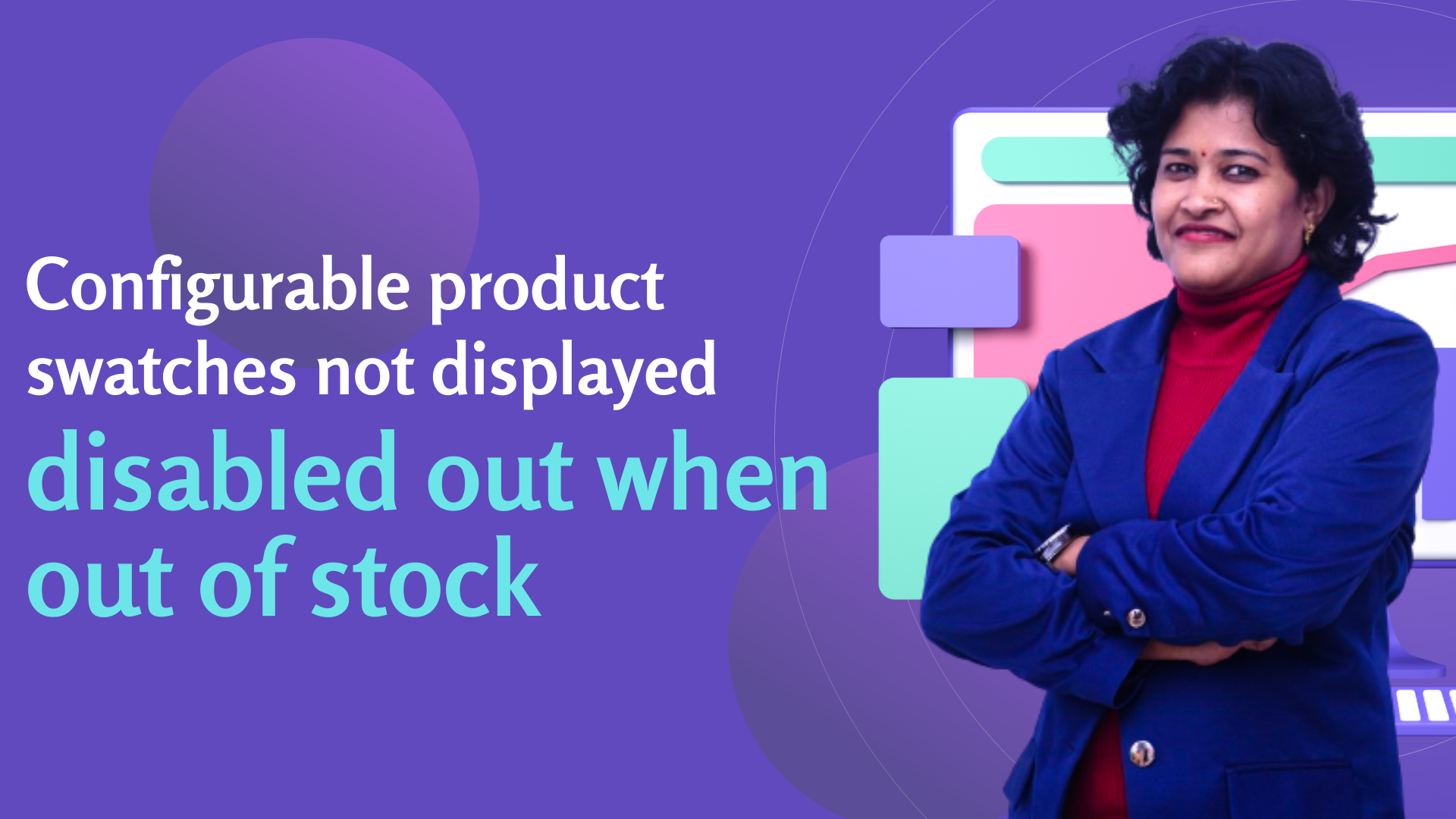
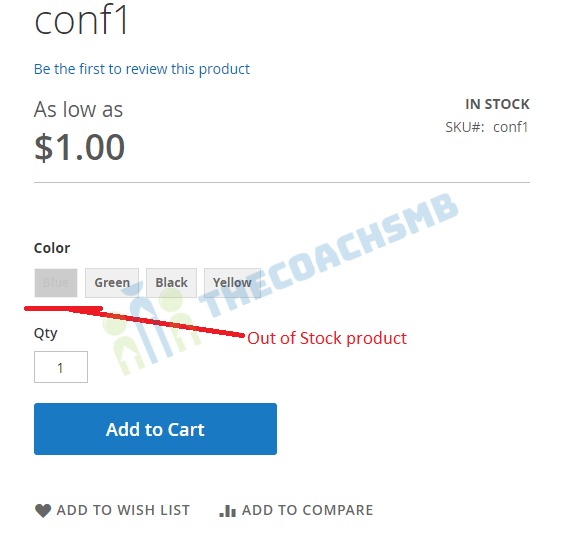
Cheers