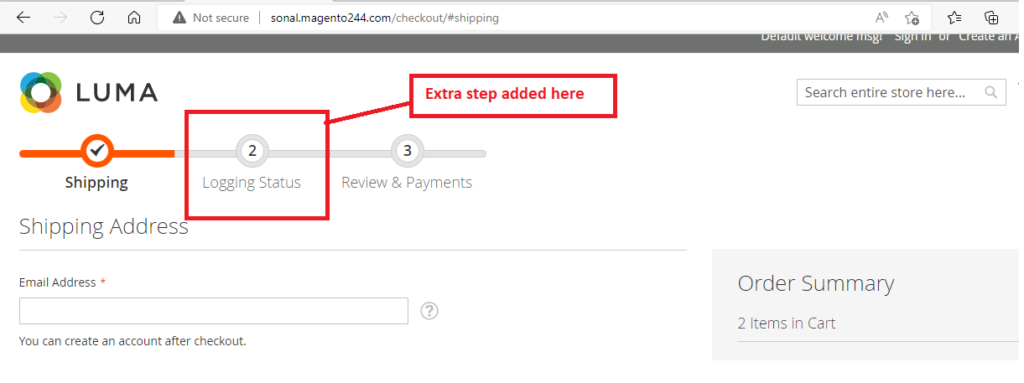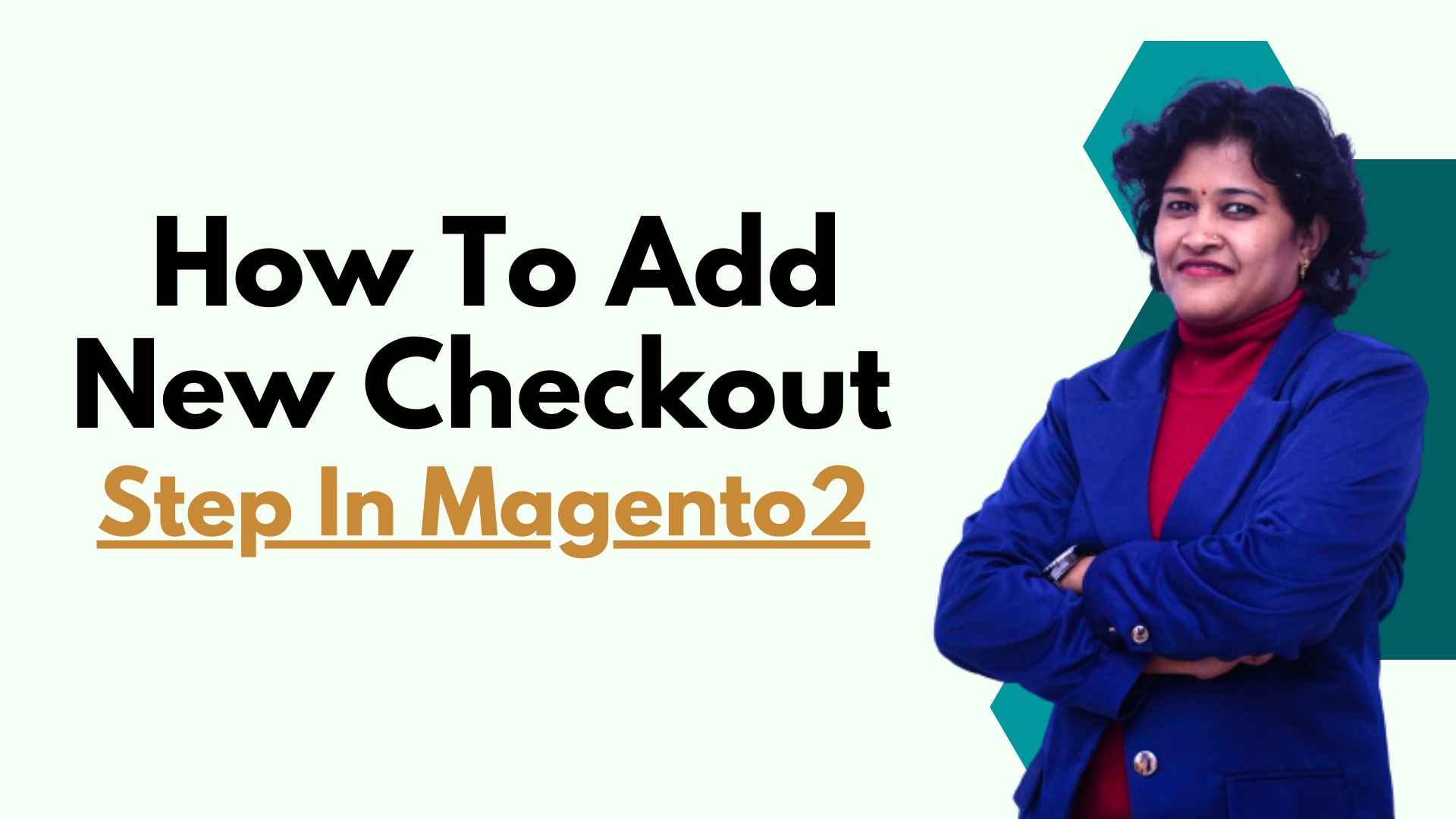How to add new checkout step in Magento2
Originally, the default Magento 2 checkout process includes two steps:
- Shipping Step
- Review and Payment Step
In various project, there is requirement of adding new step. You can add a custom step; note that it should be implemented as a UI component. The customizations should be happening in a separate module to ensure the page’s compatibility, upgradability, and maintenance.
The steps to add a new checkout step should be the following:
-
- Add your step to the Checkout page layout
- Display field in this new step
Step 1: Create the view part of the checkout step component
To create the view part of the new checkout step:
Let’s create Folders Thecoachsmb/Checkoutstep in app/code, then register and declare the module.
Create registration.php file in app/code/Thecoachsmb/Checkoutstep/ directory.
Create registration.php
<?php
\Magento\Framework\Component\ComponentRegistrar::register(
\Magento\Framework\Component\ComponentRegistrar::MODULE,
'Thecoachsmb_Checkoutstep',
__DIR__);Created the registration.php file to register the module.
Create module.xml
Create the module.xml file in app/code/Thecoachsmb/Checkoutstep/etc to declare the module.
<?xml version="1.0"?>
<config xmlns:xsi="http://www.w3.org/2001/XMLSchema-instance" xsi:noNamespaceSchemaLocation="../../../../../lib/internal/Magento/Framework/Module/etc/module.xsd">
<module name="Thecoachsmb_Checkoutstep" setup_version="1.0.0" >
<sequence>
<module name="Magento_Checkout"/>
</sequence>
</module>
</config>Add your step to the Checkout page layout
We need to extend the checkout page’s layout to be able to display the new step
Add this file in our module: Thecoachsmb/Checkoutstep/view/frontend/layout/checkout_index_index.xml
The content as follow:
<?xml version="1.0"?>
<page xmlns:xsi="http://www.w3.org/2001/XMLSchema-instance" layout="1column" xsi:noNamespaceSchemaLocation="urn:magento:framework:View/Layout/etc/page_configuration.xsd">
<body>
<referenceBlock name="checkout.root">
<arguments>
<argument name="jsLayout" xsi:type="array">
<item name="components" xsi:type="array">
<item name="checkout" xsi:type="array">
<item name="children" xsi:type="array">
<item name="steps" xsi:type="array">
<item name="children" xsi:type="array">
<!-- The new step you add -->
<item name="customer-info-step" xsi:type="array">
<item name="component" xsi:type="string">Thecoachsmb_Checkoutstep/js/view/customer-info-step</item>
<!--To display step content before shipping step "sortOrder" value should be < 1-->
<!--To display step content between shipping step and payment step 1 < "sortOrder" < 2 -->
<!--To display step content after payment step "sortOrder" > 2 -->
<item name="sortOrder" xsi:type="string">2</item>
<item name="children" xsi:type="array">
<!--add here child component declaration for your step-->
</item>
</item>
</item>
</item>
</item>
</item>
</item>
</argument>
</arguments>
</referenceBlock>
</body>
</page>Step 2: Display field in this new step
Add the JavaScript file implementing the new step
A new checkout step must be implemented as UI component. That is, its JavaScript implementation must be a JavaScript module. The file must be stored under the app/code/Thecoachsmb/Checkoutstep/view/frontend/web/js/view directory.
Create customer-info-step.js file
define(
[
'ko',
'uiComponent',
'underscore',
'Magento_Checkout/js/model/step-navigator',
'Magento_Customer/js/model/customer'
],
function (
ko,
Component,
_,
stepNavigator,
customer
) {
'use strict';
/**
* customer-info - is the name of the component's .html template
*/
return Component.extend({
defaults: {
template: 'Thecoachsmb_Checkoutstep/customer-info'
},
//add here your logic to display step,
isVisible: ko.observable(true),
isLogedIn: customer.isLoggedIn(),
//step code will be used as step content id in the component template
stepCode: 'customerInfo',
//step title value
stepTitle: 'customer info step',
/**
*
* @returns {*}
*/
initialize: function () {
this._super();
// register your step
stepNavigator.registerStep(
this.stepCode,
//step alias
null,
this.stepTitle,
//observable property with logic when display step or hide step
this.isVisible,
_.bind(this.navigate, this),
/**
* sort order value
* 'sort order value' < 10: step displays before shipping step;
* 10 < 'sort order value' < 20 : step displays between shipping and payment step
* 'sort order value' > 20 : step displays after payment step
*/
15
);
return this;
},
/**
* The navigate() method is responsible for navigation between checkout step
* during checkout. You can add custom logic, for example some conditions
* for switching to your custom step
*/
navigate: function () {
},
/**
* @returns void
*/
navigateToNextStep: function () {
stepNavigator.next();
}
});
}
);Basically, we need step_code, step_title, order and the condition that allows to display this step.
Add the content in template file
In the module directory, add the customer-info.htmlapp/code/Thecoachsmb/Checkoutstep/view/frontend/web/template directory.
Create customer-info.html file as below:
<!--Use 'stepCode' as id attribute-->
<li data-bind="fadeVisible: isVisible, attr: { id: stepCode }">
<div class="step-title" data-bind="i18n: stepTitle" data-role="title"></div>
<div id="checkout-step-title"
class="step-content"
data-role="content">
<p>This is additional step.</p>
<p>The customer is <span data-bind="if: !isLogedIn">not</span> Logged-in</p>
<div class="newfield"><input type="text" name="newfield"/></div>
<form data-bind="submit: navigateToNextStep" novalidate="novalidate">
<div class="actions-toolbar">
<div class="primary">
<button data-role="opc-continue" type="submit" class="button action continue primary">
<span><!-- ko i18n: 'Next'--><!-- /ko --></span>
</button>
</div>
</div>
</form>
</div>
</li>That’s the steps to add a new step to checkout page. Clean cache and refresh your browser