Magento2 – Add custom javascript to ‘My Account’ page or after customer successfully login
In this article, we are going to learn how to add custom javascript/script after customer successfully logs in.
There are two methods to do this.
Method 1 : Through custom theme
Step 1: Create layout file in custom theme
In your custom theme app/code/design/frontend/{Vendor}/{theme}/Magento_Customer/layout/, create layout file customer_account_index.xml
with the content:
<?xml version="1.0"?>
<page xmlns:xsi="http://www.w3.org/2001/XMLSchema-instance" xsi:noNamespaceSchemaLocation="urn:magento:framework:View/Layout/etc/page_configuration.xsd">
<head>
<script src="Magento_Customer::your_custom.js"/>
</head>
</page>
Step 2: Add js file in the current theme
Put your js file in your current theme at location:
app/code/design/frontend/{Vendor}/{theme}/Magento_Customer/web/js/your_custom.js
Step 3: Deploy changes on the server
- Remove folders and file present in the pub/static except .htaccess and also remove folders inside of var/view_preprocessed.
- run the following command:
php bin/magento se:s:d -f && php bin/magento c:f
Method 2: Through Custom Module
In this method we are going t perform 3 steps to achieve this.
Step 1: Create new layout file in custom module
In app/code/Vendor/Module_name/view/frontend/layout/customer_account_index.xml.
<?xml version="1.0"?>
<page xmlns:xsi="http://www.w3.org/2001/XMLSchema-instance" xsi:noNamespaceSchemaLocation="urn:magento:framework:View/Layout/etc/page_configuration.xsd">
<head>
<script src="namespace_modulename::your_custom.js"/>
</head>
</page>
Step 2: Add js file
Then create new your_custom.js in
app/code/Vendor/Module_name/view/frontend/web/js/{your_custom.js}
Step 3: Clear Cache
Run the following command:- php bin/magento c:f
In this way, you can add script once the customer successfuly logs in.

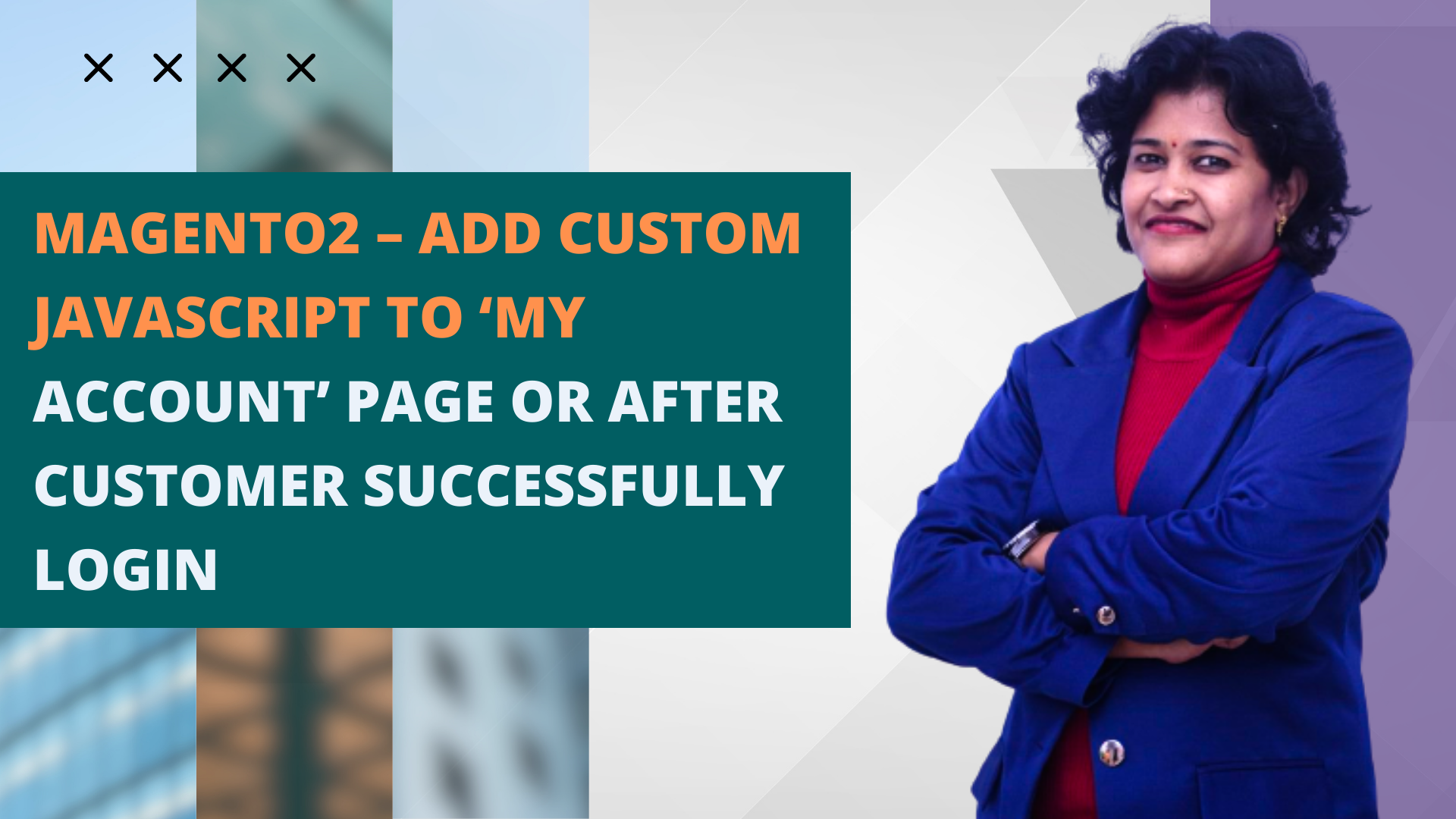
Thanks lot,